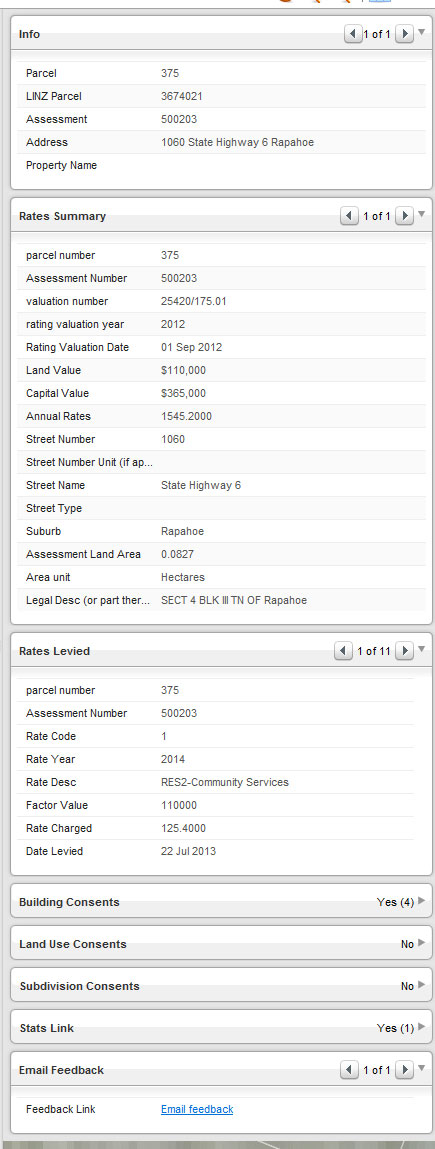Mapping Help
Login screen
Tick the 'I agree' if you accept the terms and conditions and then click the button 'Start IntraMaps'.
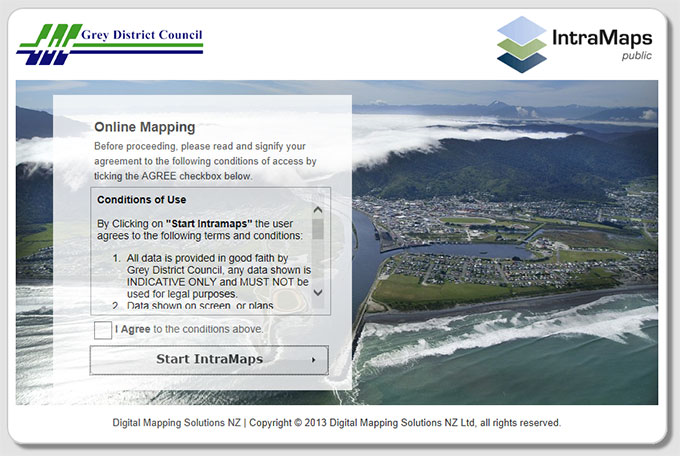
Modules
By default it will start in the Property module, which contains the base information about the property in the District. Click on the Assets module if you want to look at Council infrastructure, such as water pipes The Planning module contains the District Plan information, as well as the ability to print/create pdf versions of planning maps as referenced in the District Plan. |
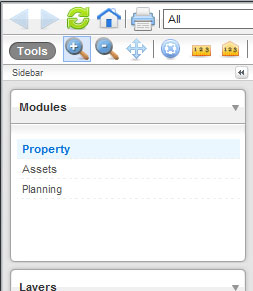
Layer select
The layers determine what is visible on the on-screen map. Note: The more layers turned on, the slower the map will draw on the screen as you move around. This is why, by default, the aerial images are turned off. You can turn them them on once you have moved to the area of the map you are looking for. Some layers are grouped together, and have the + sign next to them. You can click on this to expand them out. |

Searching
| The bottom panel allows you to search for a property in various ways.
The address search is looking at Council's property database and will start to populate as you start to type. Sometimes our street numbering may not match what you think it is. You can use the 'LINZ road search' to find an entire street/road. If you have more detailed information about the property, you can search by rating assessment number, legal description or valuation number. Note: Our valuation numbers are formatted as "25620/123.00". You need to use the forward slash and the decimal. |
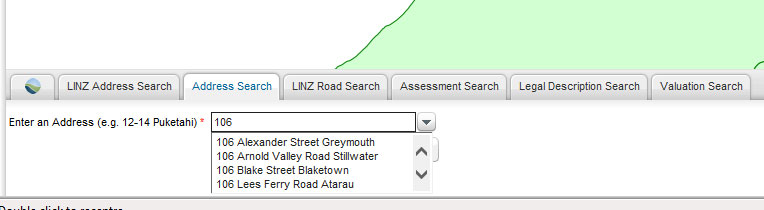
Property Information
When you select a property/parcel, various infromation will appear on the right hand panels (where information is stored in Council databases). This includes rating infromation, building consents, resource consents etc. |